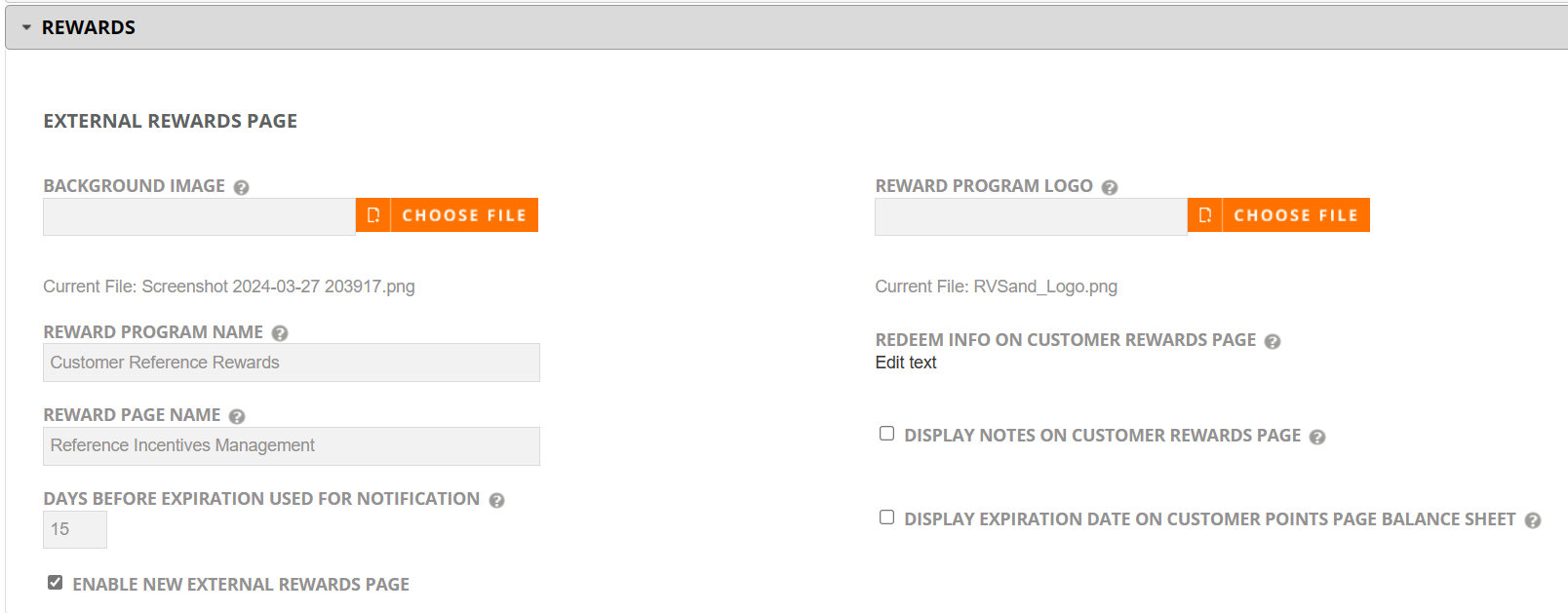External Rewards Page
In the Rewards tab, clicking the External Link navigates you to the customer external rewards page which displays the summary and balance sheet of the rewards accumulated. This updated rewards page is fully configurable to include your own branding & logo. Your customers can access this page directly to view their point balance, transactions, expiring points & redemption options.
Note: To obtain the customer rewards page links, run a contact report in the report builder area and include the field "Customer Rewards URL".
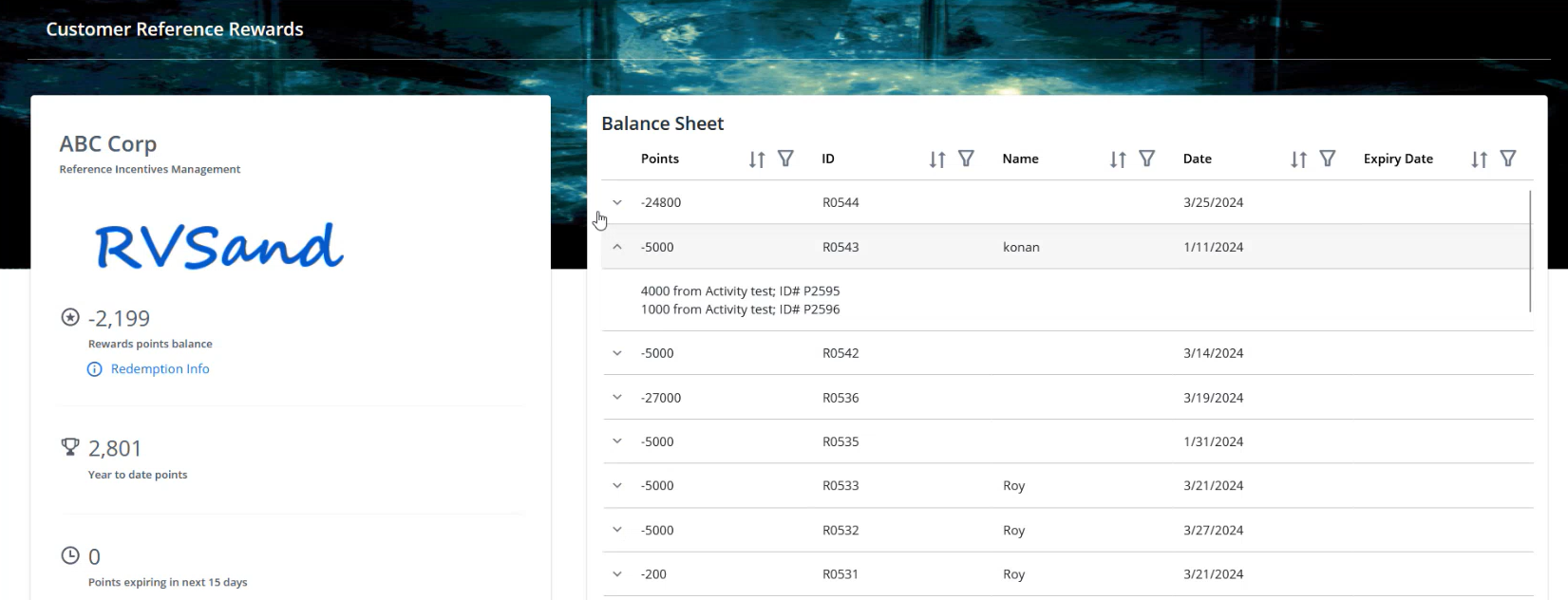
If there are less than 4 rewards to display in the balance sheet, the page looks like:
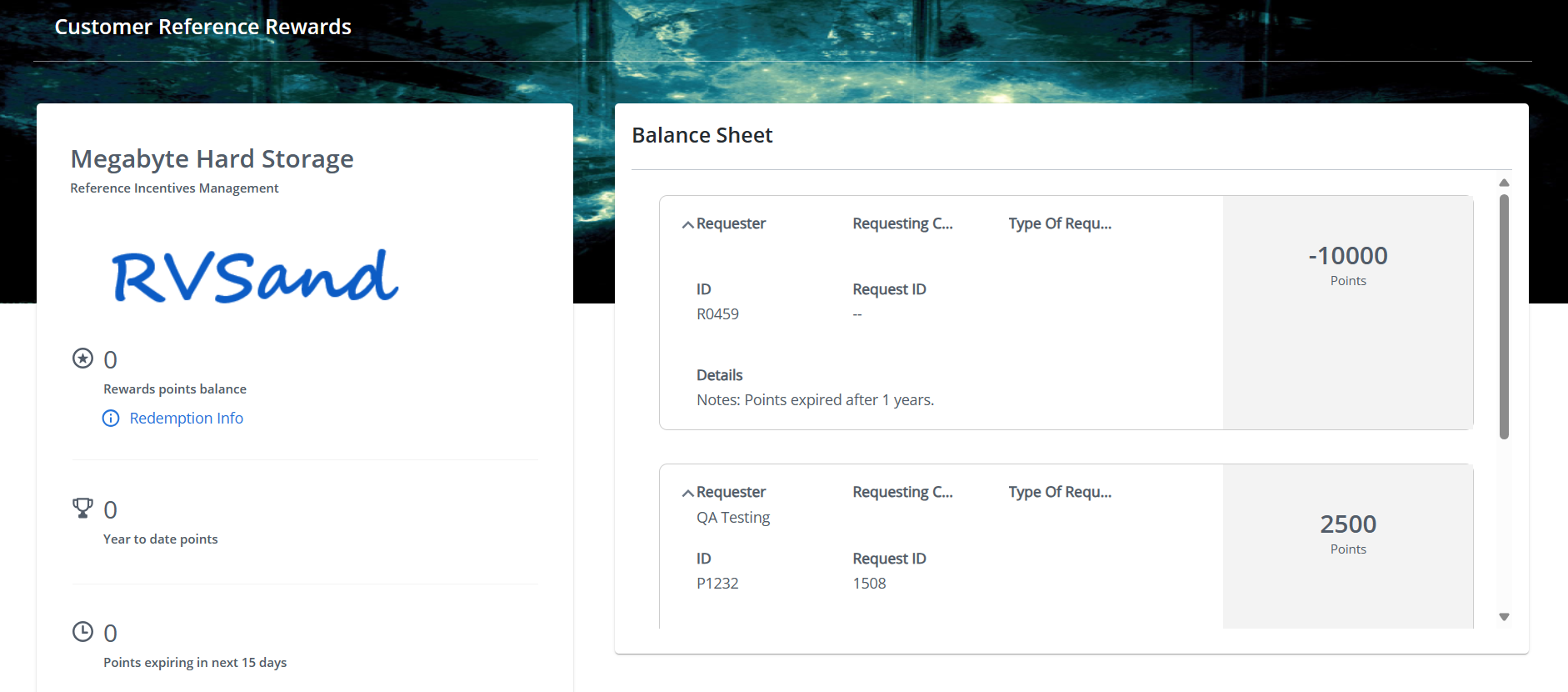
Rewards Summary
In this section, you can view the reward page name, reward program name & the logo (all of which are configurable). You can also view the points summary such as:
-
Rewards points balance - shows the current points available
Note: Click on Redemption Info to view information such as the email address or phone number used to redeem points. This page can be configured as required.
-
Year to date points - shows the point earned from Jan 1st through the current date
-
Expiring points - shows the points that will expire within the set duration. The duration is configurable
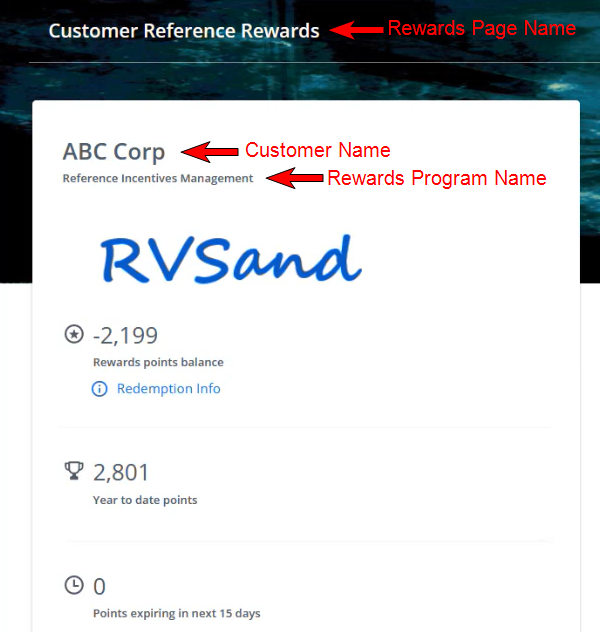
Balance Sheet
In this section, you can view the rewards information in a grid format where the columns (limit of 7) can be configured as required. You can also do the following:
-
Each column in the sheet can be filtered and sorted
-
Click on the v icon to expand the row which displays the notes, if mentioned in your reward and configured to display on the balance sheet
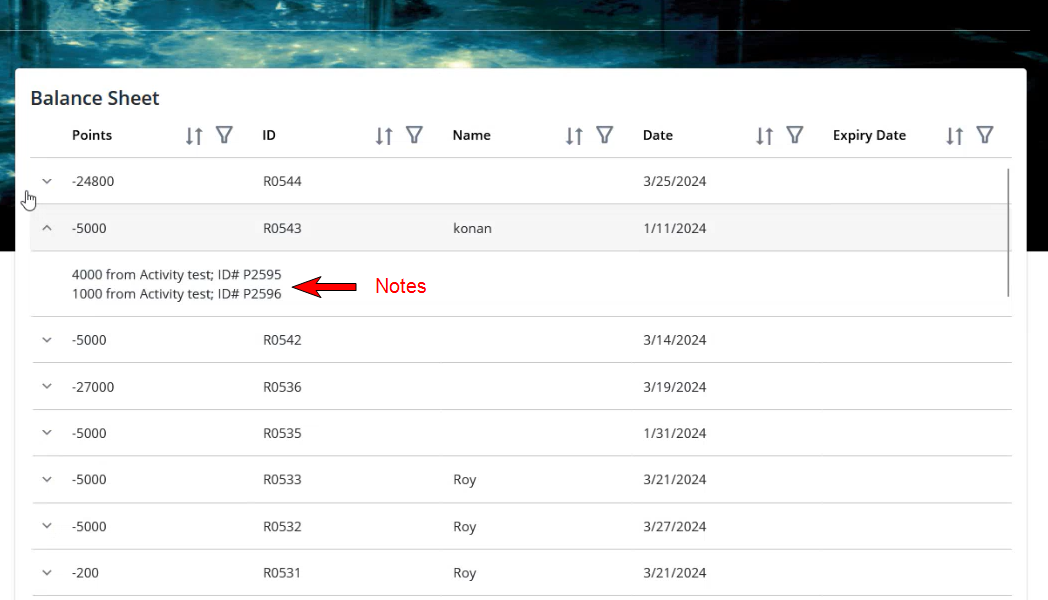
Note: This page is compatible with desktop, tablet and mobile phones. The orientation and format of the overall page adjusts automatically according to the device it is viewed on.
To learn how to configure the balance sheet columns, refer to Rewards Field Configuration.
Configuring External Rewards Page
To configure the External Rewards Page (Admin & Super Admin role types only):
-
From the left nav panel, go to Administration > Settings and click Rewards.
-
Enter the following details:
-
Background Image - Upload an image of your choice that displays as the background of the page
-
Reward Program Logo - Upload an image of your logo that displays on the left side of the header on the summary section
-
Reward Page Name - Enter a page name that displays below the customer name
-
Reward Program Name - Enter a program name that displays on the top-left corner of the page
-
Days Before Expiration Used for Notification - Enter the number of days before which a notification will be sent about points that will be expiring soon. The same number will be displayed in summary section of the customer points page
-
Redeem Info on Customer Rewards Page - Click Edit text to add the Redemption info in the HTML editor that is displayed in the rewards page
Note: Use this section to give your customers information on how they can redeem their points.
-
- Select the checkbox Enable New External Rewards Page to view the new link in the Rewards Tab.